Common Chromecast Problems
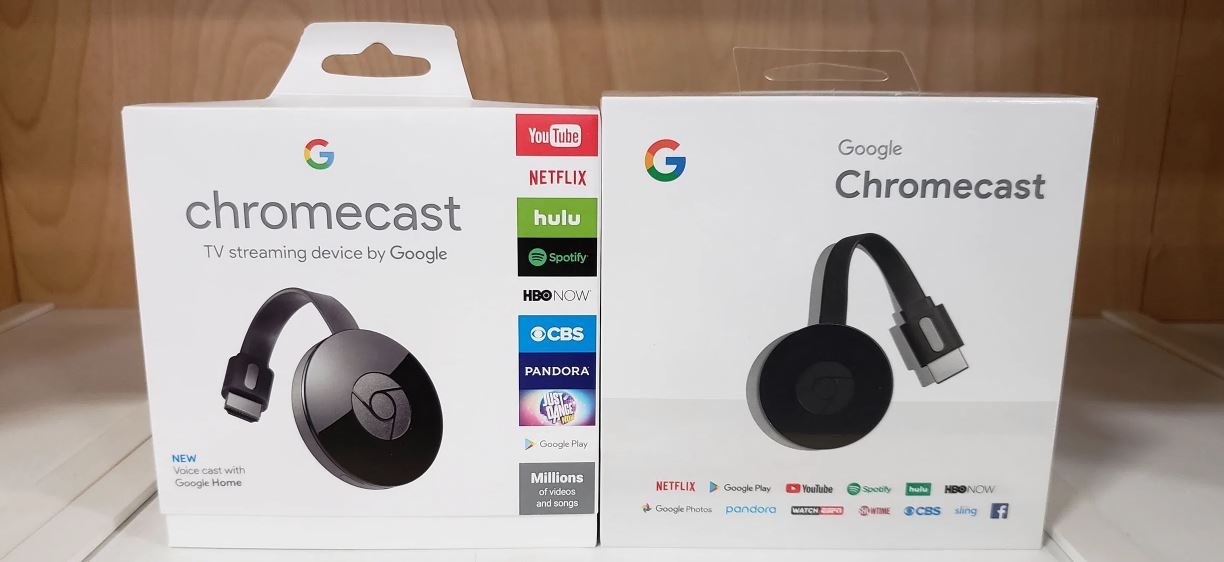
In this guide, we explain what the most common Chromecast-related problems are and how to fix them.
Table of Contents
Connection issues?
For Chromecast to work, it must be connected to the network. If the device is not connected, you can perform the following steps:
1. Check that the WiFi connection works with other devices, for example with computers and mobiles. If the connection with other devices does not work, restart the router and try again. Make sure the Chromecast is at a distance of 4-6 meters from the router to have a better connection.
2. Reboot the Chromecast through the app or directly on the Chromecast by unplugging and plugging in the power cord.
3. Perform a factory reset by pressing the button on the back of the unit for at least 20 seconds.
Black screen?
If the screen is black and you don’t see an image on the TV from the Chromecast, follow these steps:
1. Make sure the Chromecast is connected with the power cord and power adapter and that the device is turned on.
2. Make sure the HDMI cable is connected and you select the correct HDMI input in the TV settings.
3. Reboot the device, unplug the cable and reconnect it after a few seconds.
Play app content
Sometimes you can run into problems when you try to play content from different applications. This can probably occur due to two things:
– The device from which you are trying to play the content is not connected to the same network as the Chromecast. Make sure to connect the device to the same network as the Chromecast.
– You do not have the latest version of the application, from which you want to reproduce the content. Make sure the application is up to date.
How can I install my Chromecast?
Read our guide on how to install your Chromecast here
If you continue to experience problems, we invite you to contact us. By sending a Buddy to your home, we can solve the problem at the moment, you can also receive tips to use your Chromecast in the best way.
[Also Read: APPLE TV VS CHROMECAST]
