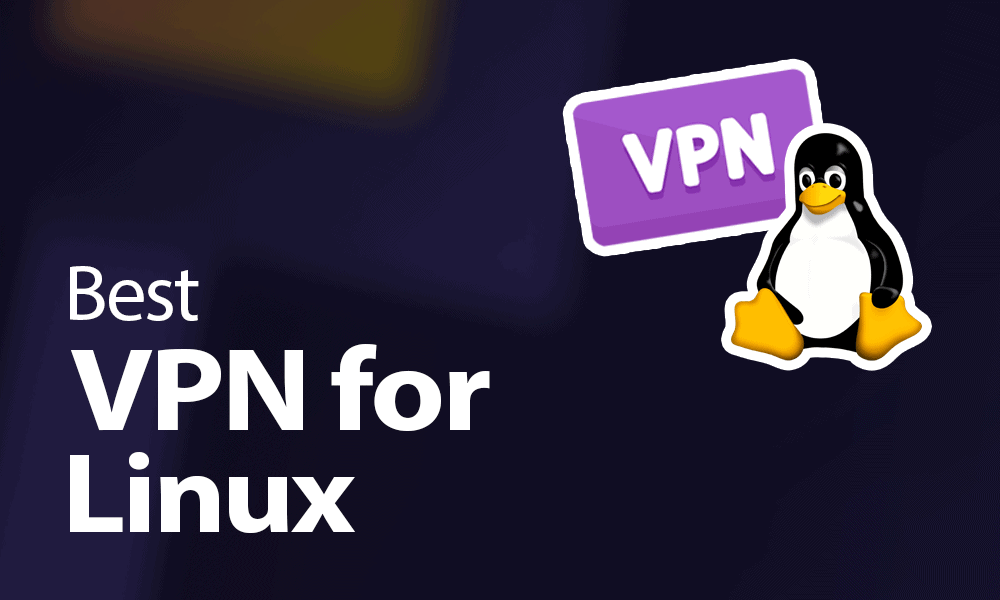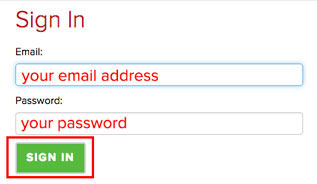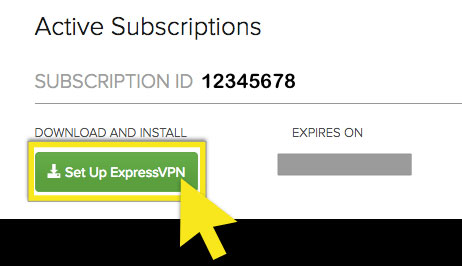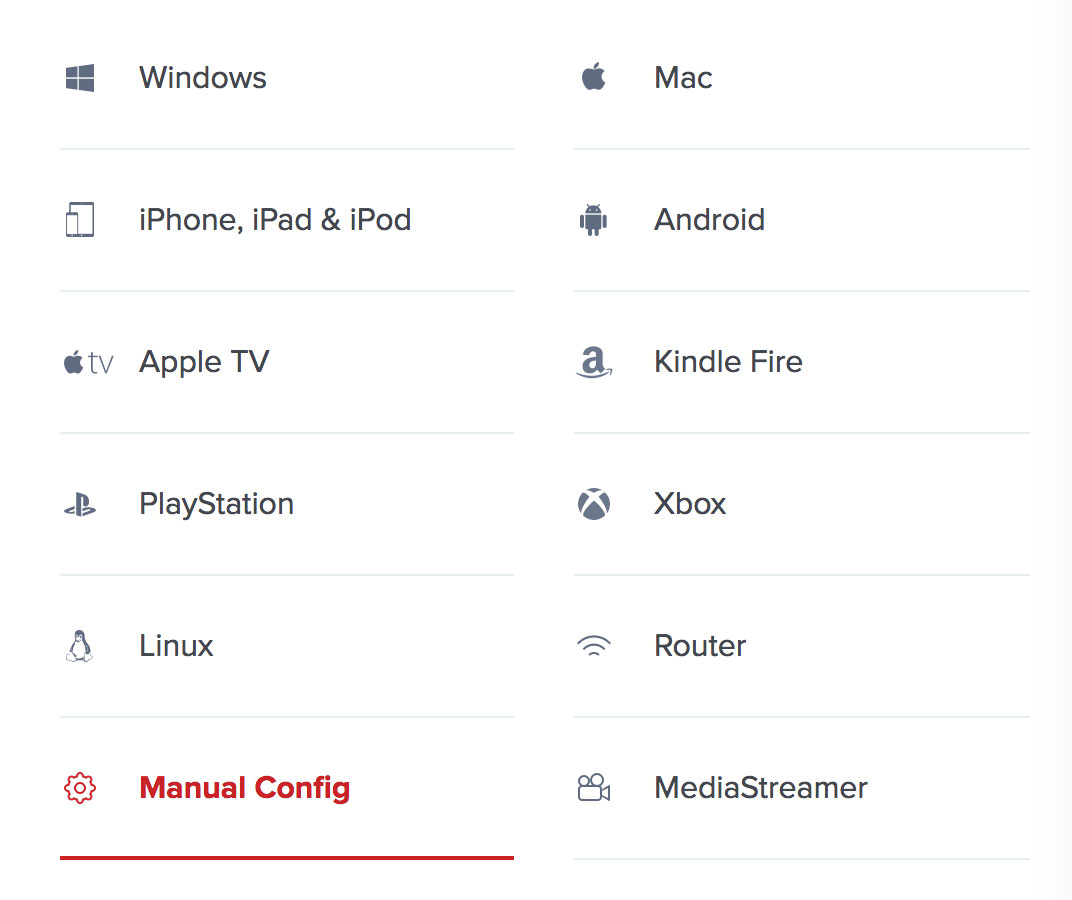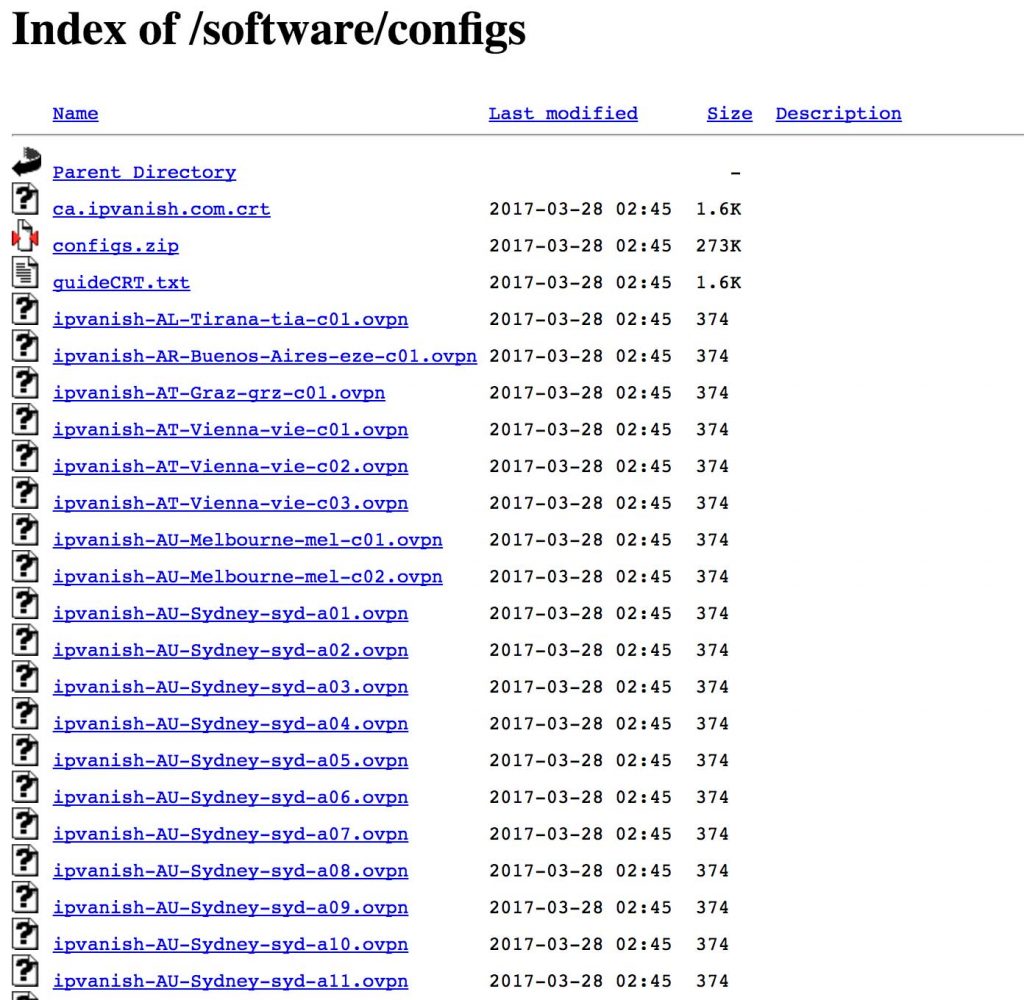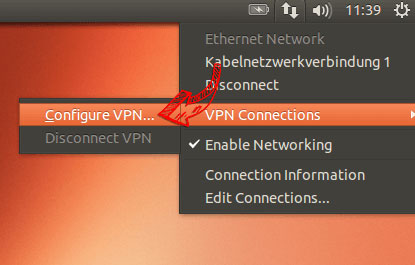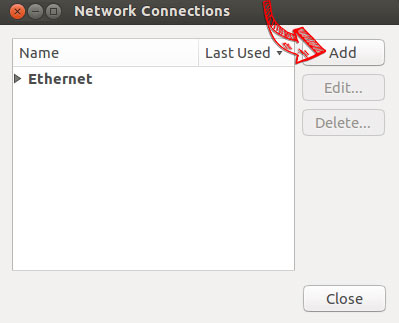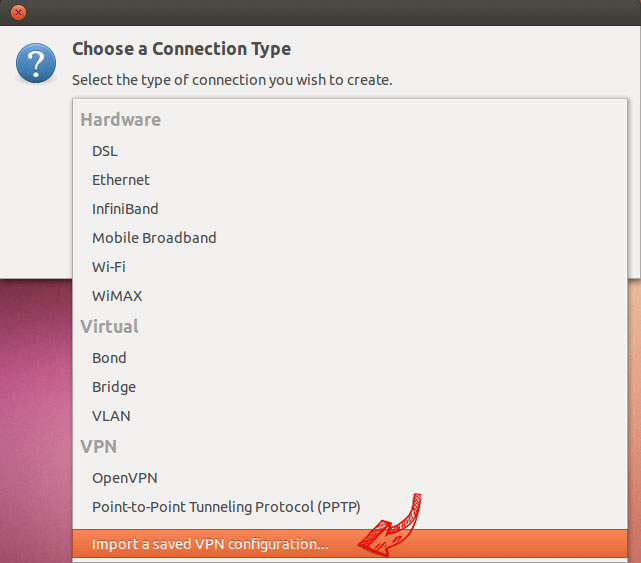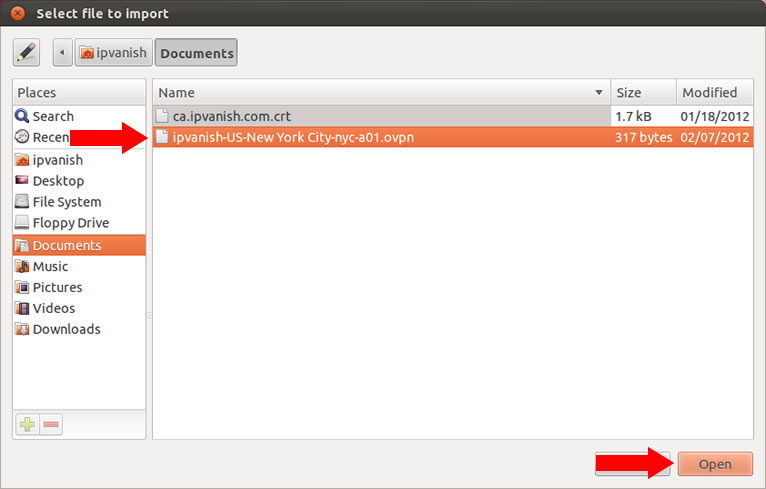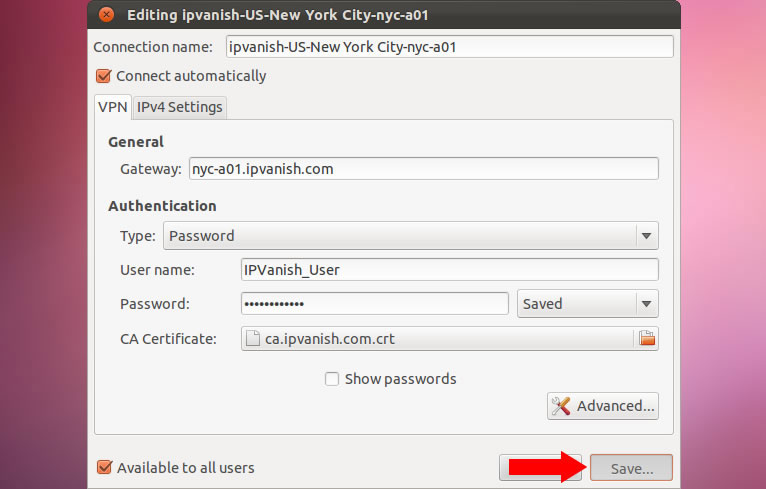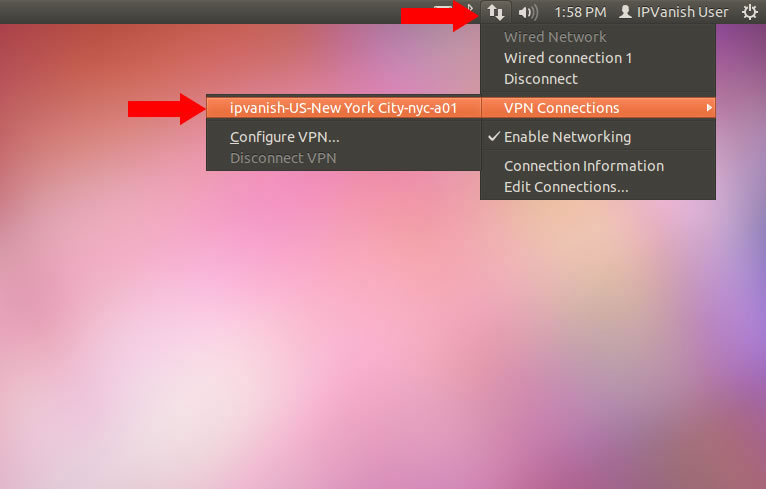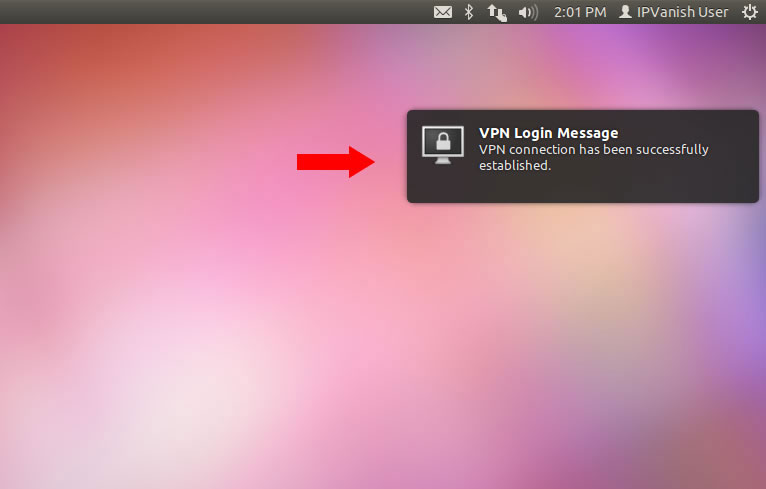Conclusion
In conclusion, although one of the most searched options on the internet is “Free VPN for Linux”, it is not necessarily the best choice. Let’s remember that the main reason for seeking to install a VPN on Linux or Windows is always the same: security. A VPN server, also known as a Virtual Private Network, is a way to keep strangers looking to enter our network at bay.
When we work with sensitive information, and it is important to keep it safe, setting up a VPN with a secure password is the best way . Even using an open source system like Linux – Ubuntu, which is considered more reliable than Windows.
Free VPNs are free for a reason. Most of the time they usually work by selling the information they receive from their users . Yes, the same one that you are trying so hard to take care of. While it is true that there are a large number of free programs and applications that can work, most of them do not usually focus on the issue of security.
Users of this type of operating systems are usually people who care about the care of their personal information. Using a free VPN is like using a toothpick to lock the door of a bank. ExpressVPN is the most recommended option when searching for “Linux VPN server” or “Ubuntu VPN server” on the internet. However, there are other options available that you can also rely on.